Free Printable Weekly Employee Schedule Template [Excel]
If you're still creating work schedules manually with a pencil and paper, you're spending valuable time and energy that could be better used for training employees, engaging with customers, enhancing your products and services, or tackling other tasks that contribute to the growth and success of your business.
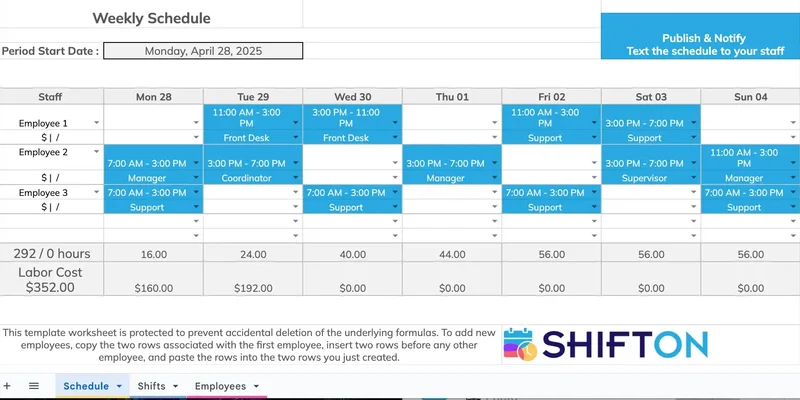
How to Use This Template
STEP 1
Enter Employee Information
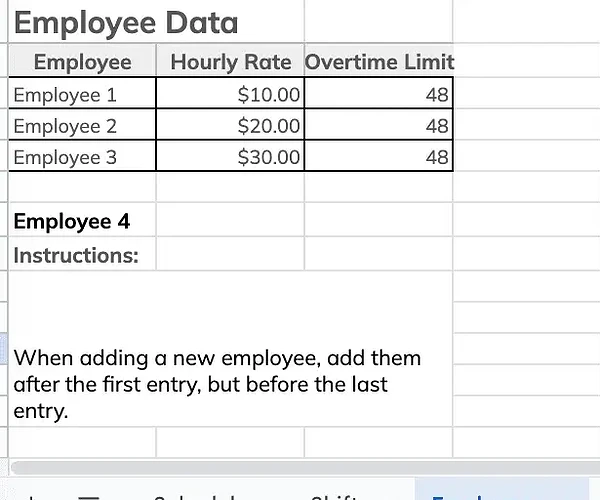
Step 1: Enter Employee Information On the pink tab labeled Employees, enter the names of all your staff members. You can also include additional information like contact details or position.
STEP 2
Create Shifts and Roles
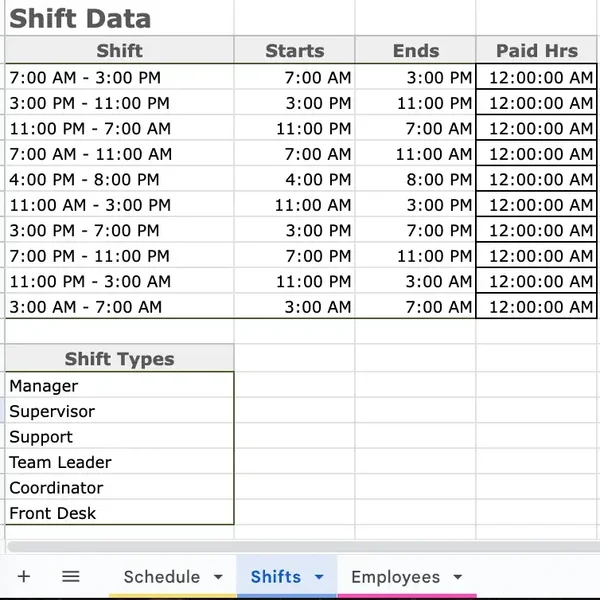
Step 2: Create Shifts and Roles On the blue tab labeled Shifts, enter the start and end times for shifts. In the Shift Types section, list the names of each type of shift (e.g., manager, server, host, team lead, etc.).
STEP 3
Start Scheduling
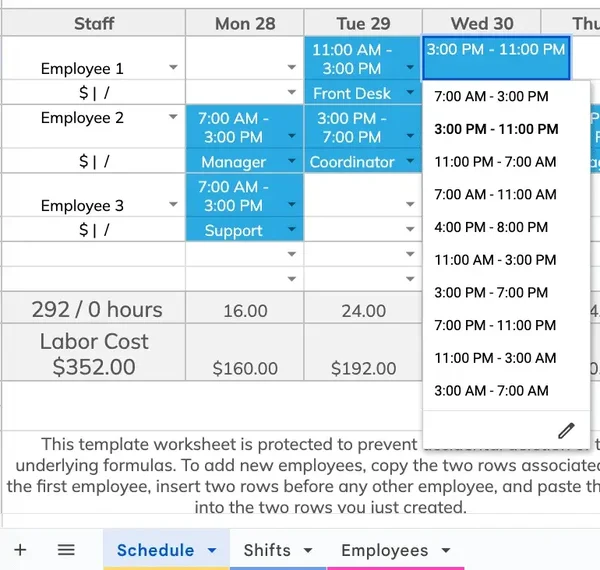
Step 3: Once employees and shifts are set up, use the dropdown menus to assign shifts to employees for each day. To adjust the week, simply update the start date at the top of the schedule.
Creating schedules for employees can be a daunting task. To reduce confusion and save time, you can use our free work schedule templates. In the article below, we'll explain how to use and create them more effectively.
Optimize processes, improve team management, and increase efficiency.
What Is an Employee Schedule Template?
An employee work schedule template is a business tool that simplifies shift allocation among employees. A typical template (both paid and free) includes a weekly or monthly schedule with a logical structure and color-coded highlights that help ensure no important information is missed, as well as features (such as formulas) that prevent situations where no one is assigned to a shift or one person is scheduled for too many shifts in a row. You can use our free work schedule templates in Excel to avoid the hassle of manual scheduling and prevent scheduling errors that can affect your operations.
What to Include in Your Employee Schedule Template
When creating your schedule template, keep in mind the end user—the employees. This means the schedule should include all the shift details necessary for employees:
- Names of all employees, as well as contact information for the manager who can answer questions or assist with shift-related inquiries
- Clear start and end dates for the schedule
- Shift start and end times
- Breaks and meal periods
- Specific roles or responsibilities for each shift
How to Use an Employee Schedule Template
Using a free employee schedule template is straightforward:
- Enter Employee Data: Input the number of employees, their names, preferences, and possibly contact information.
- Allocate Shifts: Assign shifts based on employee availability, company requirements, and workload.
- Review and Adjust: Double-check the schedule for any potential conflicts, such as double-booked employees or missing shifts.
- Ensure Everyone Has Seen It: Make sure everyone has seen the schedule or received a physical copy.
How Do I Create a Shift Schedule in Excel?
Excel has built-in tools that make it ideal for creating free work scheduling templates. To get started:
- Open Excel: Launch Excel and create a new workbook.
- Choose a Template: Search for a free work shift schedule template that suits your business needs. You can start with a blank sheet if you don't find a suitable template.
- Input Necessary Information: Enter all relevant details such as employee names, shifts, and times.
- Use Formulas: You can use Excel's built-in formulas to calculate total hours worked, employee availability, or shift lengths. Mastering formulas will take some time as not all of them are simple.
- Customize Your Template: Adjust the columns and layout to match your specific requirements.
- Save and Print: Save the document and print it if needed.
Testing Your Employee Schedule Template
After your schedule is ready, don't forget to test it for clarity and usability:
- Ensure all information is displayed correctly, and the formulas are working properly.
- Ask one of your employees to review the schedule and check how quickly they can understand all the necessary details—such as the number of their shifts and the days. If finding the needed information takes more than 30 seconds, your schedule needs simplification.
Wishing you smooth and efficient shift management with our free employee work schedule template in Excel.

 English (US)
English (US)  English (GB)
English (GB)  English (CA)
English (CA)  English (AU)
English (AU)  English (NZ)
English (NZ)  English (ZA)
English (ZA)  Español (ES)
Español (ES)  Español (MX)
Español (MX)  Español (AR)
Español (AR)  Português (BR)
Português (BR)  Português (PT)
Português (PT)  Deutsch (DE)
Deutsch (DE)  Deutsch (AT)
Deutsch (AT)  Français (FR)
Français (FR)  Français (BE)
Français (BE)  Français (CA)
Français (CA)  Italiano
Italiano  日本語
日本語  中文
中文  हिन्दी
हिन्दी  עברית
עברית  العربية
العربية  한국어
한국어  Nederlands
Nederlands  Polski
Polski  Türkçe
Türkçe  Українська
Українська  Русский
Русский  Magyar
Magyar  Română
Română  Čeština
Čeština  Български
Български  Ελληνικά
Ελληνικά  Svenska
Svenska  Dansk
Dansk  Norsk
Norsk  Suomi
Suomi  Bahasa
Bahasa  Tiếng Việt
Tiếng Việt  Tagalog
Tagalog  ไทย
ไทย  Latviešu
Latviešu  Lietuvių
Lietuvių  Eesti
Eesti  Slovenčina
Slovenčina  Slovenščina
Slovenščina  Hrvatski
Hrvatski  Македонски
Македонски  Қазақ
Қазақ  Azərbaycan
Azərbaycan  বাংলা
বাংলা