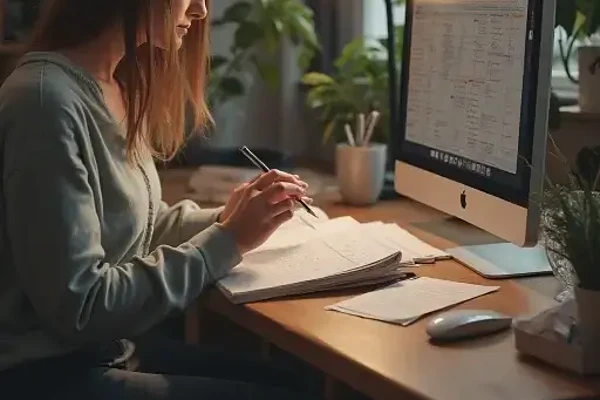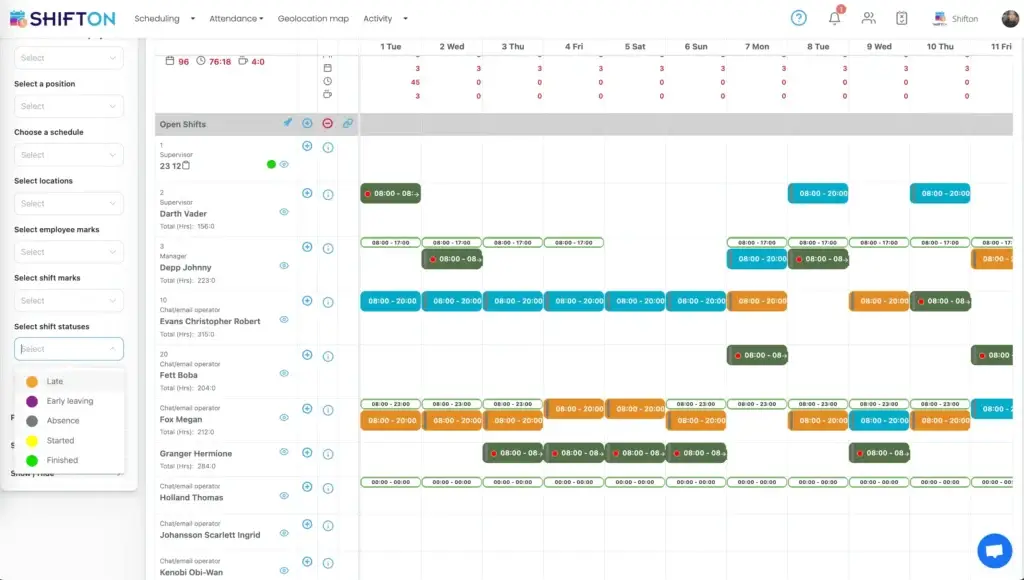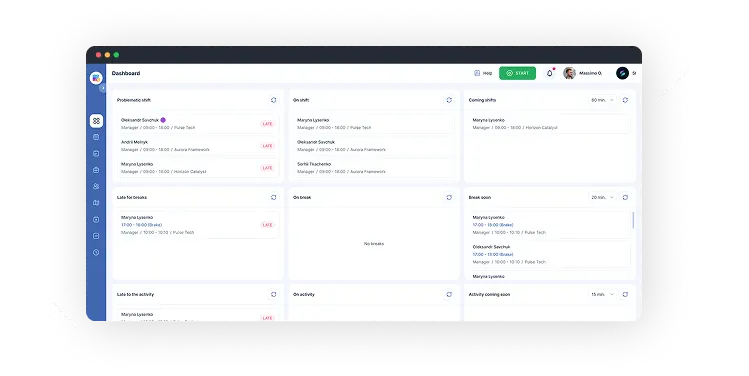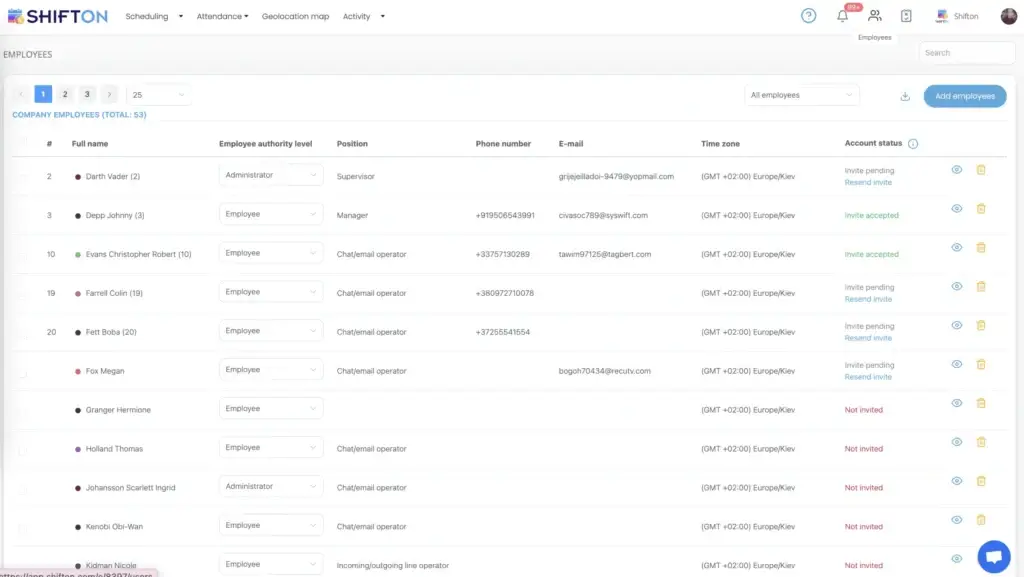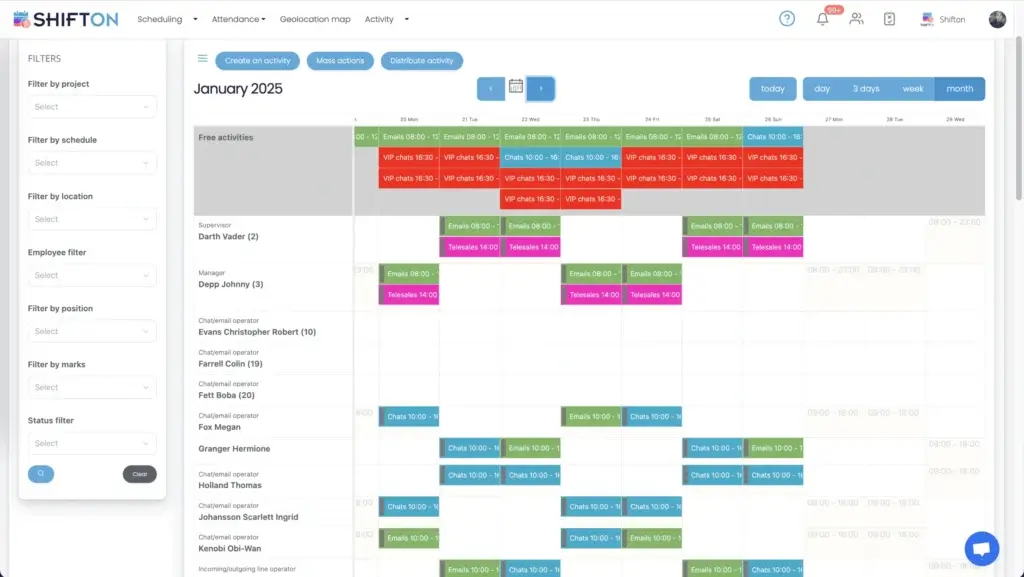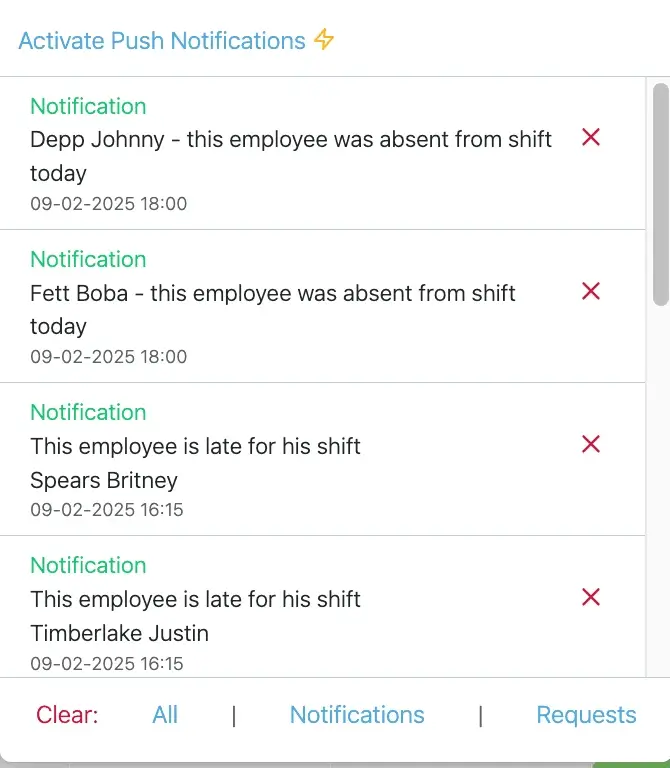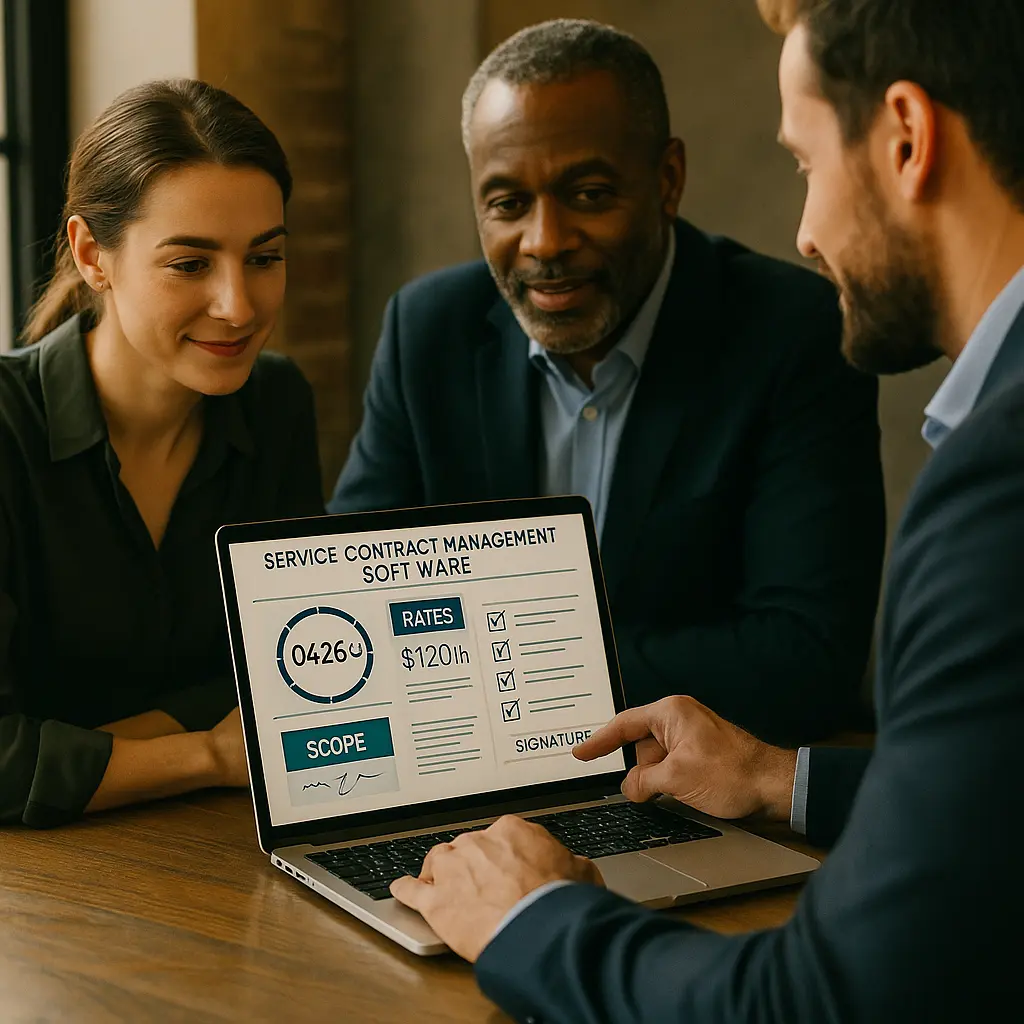How Shifton Automates Your Shift Schedule Across Multiple Industries
Shifton is a comprehensive shift schedule tool designed to help businesses of all sizes efficiently plan and manage employee shifts. Through automated shift planning, it ensures that every employee is assigned to the right shift on time. Shifton is especially useful for retail stores, restaurants, medical facilities, manufacturing plants, and service providers that depend on continuous coverage. Whether you run a small boutique or a large factory, our platform adapts to your needs, reducing errors and saving time.

 English
English  Español
Español  Português
Português  Deutsch
Deutsch  Français
Français  Italiano
Italiano  日本語
日本語  中文
中文  हिन्दी
हिन्दी  עברית
עברית  العربية
العربية  한국어
한국어  Nederlands
Nederlands  Polski
Polski  Türkçe
Türkçe  Українська
Українська  Русский
Русский  Magyar
Magyar  Română
Română  Čeština
Čeština  Български
Български  Ελληνικά
Ελληνικά  Svenska
Svenska  Dansk
Dansk  Norsk
Norsk  Suomi
Suomi  Bahasa
Bahasa  Tiếng Việt
Tiếng Việt  Tagalog
Tagalog  ไทย
ไทย  Latviešu
Latviešu  Lietuvių
Lietuvių  Eesti
Eesti  Slovenčina
Slovenčina  Slovenščina
Slovenščina  Hrvatski
Hrvatski  Македонски
Македонски  Қазақ
Қазақ  Azərbaycan
Azərbaycan  Afrikaans
Afrikaans  বাংলা
বাংলা